Students are applying for extra tests (given on Sundays) by filling out the form on our class website during the week. That process is going well, and it lets me prepare tests for them ahead of time instead of scrambling to hand out problems while lots of other students wait around and get anxious/annoyed/etc.
Another nice benefit of creating the tests ahead of time has been that I can see a history of which questions I’ve given to each student. I can also quickly and easily find a problem from someone else’s test and copy it into their new file when I’m making up the tests each Saturday. I am keeping all of the files named with the student’s name and the date of the extra test in one folder like so:
Sidenote: The green checkmarks are from SugarSync (if you’d like to sign up, here’s my referral which will earn me more free storage). The files are automatically uploaded as I edit them, and then automatically appear on anyone’s computer who has chosen to sync the shared folder. Then other teachers here can grab my tests and edit them for their own students without having to constantly ask to share files back and forth.
The kids really seem to dig the uber-legit personalized feature of having their name printed on the test:
And yes, yes, having the “Name:__________________” spot at the top is redundant and has earned many notes from students. Oops. It is part of my default quiz format, and I forgot to take it out. Oh, well. Once they take the quiz, we look at it together before they leave (so they leave knowing where they stand and with some closure). Then I scan it, enter it into ActiveGrade, add the scanned file to my Evernote note for the student (same place where I write all of their comments, special comments, and other quick notes… invaluable when college rec season comes back around), and return the paper to their mailbox to pick up at their pleasure.
So far, so good, in terms of keeping track of everything this way. I’m about to make the process a step easier, too. We’re getting another scanner for right in the physics office. That way I can scan the test once I’ve corrected it with the student and they can leave with it in hand. Cycle closed even more rapidly.
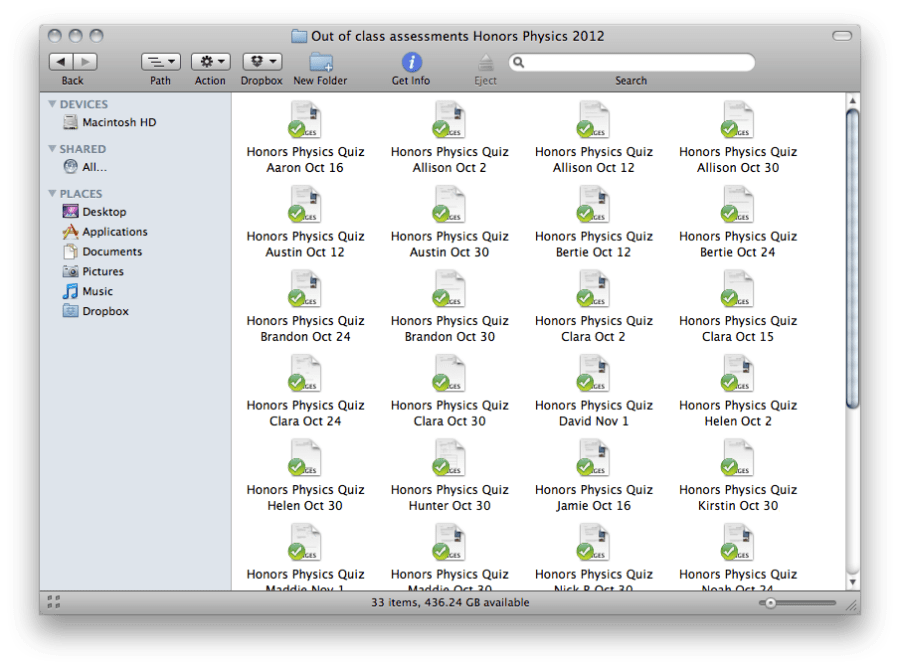


I’m impressed by the organization, Kelly. I’ve been struggling with my own extra test infrastructure for a while now. I thought about something like the approach you’ve taken and it seemed to me that it would get unwieldy before long.
What I’ve started instead is a long list of quiz questions for each standard. When I’m whipping up extra quizzes I pull questions off of a common list for each standard. It should, once I get it fully populated, cut down on work and increase consistency. I just wrote up a bit about it over on my blog. Which…suddenly I don’t know how to link to. Ah well. During my first year here of SBG I’ve been spending a lot of time writing up extra tests and then using them to populate this question bank. In theory this will smooth out next year.
I’m really interested in your use of Evernote. Again I hadn’t imagined having a series of separate files for each student. 60 Evernote files with various attachments…I feel like my computer would slow to a crawl and my iPad would weep when it synched up. Is that ever an issue?
I think another similar option for creating the tests would be to have one document per student and just add pages (and only print out the new pages) each time they request a test. When the files get so big, though, then those documents do load and scroll more slowly, which I don’t enjoy.
As far as Evernote, it is working marvelously. I have always had one note per student (well, at least the past three years) for keeping all of their comments in one place. This is the first year I’m putting the scanned tests in there as well. So far so good, even for kids that have a lot of documents in their note already. I do have a new MacBook Pro (school computer), for what it’s worth. It is really nice, though, that when you drag the PDF into the note, you can have it show up as an image right there. You can reduce it to an icon (that you click to open the document), too, though, which might help with loading if that became an issue (or with clutter if there were too many documents to be useful). Haven’t had a problem with the iPad, though I hardly ever use it for Evernote anyway. You don’t have to sync the notes to the iPad, though, right? You could choose which notebooks to sync and put the student notes in a different notebook.
Last year I had a little notebook where I wrote problems, and when they found me to take a test (this was before the advent of test applications), I just chose one and gave it to them. Sometimes I had them written on slips of paper and would hand those out and collect them back (kids always worked on a separate sheet of paper). I almost never scanned or even held onto what they did. We looked at it together and I updated ActiveGrade without taking their paper. This method is much more organized and useful, and I like being able to see their track record of attempts (not just scores). It also means I’m recording 1’s more often (when they didn’t do the problem correctly in the old system, it usually just turned into a tutorial and I didn’t end up writing anything down), so we can both (the student and I) see patterns of repeatedly getting something wrong (so either no practice done or not efficient/effective practice being done in between) and intervene.
Evernote [on iPad at least] now (don’t know as of when) provides the capability to create new notes from the camera. No need to scan tests (or any handwritten student docs) . I hadn’t thought of using Evernote to capture student work (ePortfolio !) but am a big fan of and frequent user of Evernote so fits in to my comfort zone.
Thanks for the reminder of using something already familiar.
Bill
Yes! I used that feature recently to “scan” the relevant parts of my new advisee files (like the “Letter to my Future Advisor” that they write as part of their application) so that I could reference them later. The only problem I could forsee with that is that it can be really annoying to get the camera lined up, steady, focused, and in good lighting when you’re trying to “scan” papers. I could see devising some sort of rig for that, though, that would make it a little easier.
Interesting point about Evernote. I’m using a combination of the comments feature in ActiveGrade (for notes I want the students to see) and my attendance spreadsheet (for comments I’d rather keep to myself)…
As for scanning, have you considered using your table as a scanner? I started in earnest this semester (the app I like is called CamScanner) and I already don’t know what I did without it (tests, homework, whiteboards, lab journals, etc). The camera on the iPad probably won’t give you the resolution you need, but a point-and-shoot camera makes a fine replacement (you’d have to transfer the files to the tablet via the method of your choice). If you’ve got a smartphone, so much the better — take pictures with the phone, send 1 page or 50 pages at once to CamScanner, then walk away while it automatically crops and enhances them. So much faster (and more portable) than a scanner.
Which program are you using to write your quizzes?
I write everything in Pages because I can’t stand using Word.
Hey Kelly,
I must be doing something (many things?) wrong when it comes to authoring assessments … The one that I wrote for Uniform Acceleration took me about 6 hours to fiddle into a format that I could print and hand out. (yes I’m using msword …. ) just dealing with constructing graphs that make sense and have actual parabolas on them and lines that have workable slopes … is a tedious chore. Now I see that not only are you authoring tests much more efficiently … you are making multiple versions available … either I’m putting too much into mine … or my computer skills are HUGELY lacking.
Tim
Oh no! That sounds terrible. Well, for one thing, Word is pretty awful to use. I’ve found Pages a lot easier (though that’s not helpful at all if you’re not on a Mac). Anyway, here are some things I do that I think are making it a little easier for me to write quizzes:
1) Start a new quiz by opening an old quiz and saving it with a new name. Then I just delete the questions (but not the problem numbers) and I’m left with a nice quiz shell to use. I just paste in the new questions that I want to use and I’m done!
2) Scavenge problems from everywhere. I occasionally write a problem that is completely from scratch, but I usually start with a problem that I’ve found in a book, on a website (google for “relevant-topic-words physics homework” and you’ll find more than you ever need), that I used on an old quiz or test (from a previous year), etc. I’ll edit the story a bit, add or remove information, change the numbers a bit, add or remove follow-up questions, or look for/make a better graphic (usually not all of those things, though, just one or two if any) to suit my needs.
3) Get a good program for making graphs. I use OmniGraphSketcher (again on Mac) which lets me make decent looking images in almost no time at all. I don’t even have a saved default graph in that program because it is just so simple to make quick changes and come up with the graph that I want.
4) For extra tests, I heavily use the search function on my computer. I’ll search within the extra test folder for an objective number. That brings up every extra quiz that I gave testing that objective. I can use the quick-look feature (press spacebar on Mac) and keyboard-arrow around to quickly look at all of those problems (many will be the same) to see if there’s one that I’ve already given to another student (but not the current one) that would work.
I think getting some default formatting set up (you should be able to save a “shell” quiz as a template in any word processing program) if you don’t already have one would be the most time-saving to start.
Good luck!